Find how to change what receipt options your terminal offers customers, how to stop printing receipts and how to reprint/resend receipts.
Navigation
Android
Your Android EFTPOS terminal offers customers the option of receiving a receipt as a PDF attached to an email, printing their receipt, getting an emailed copy AND a printed copy, or declining an EFTPOS receipt altogether.
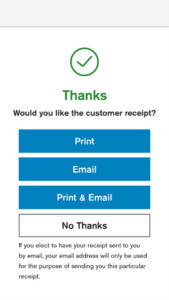
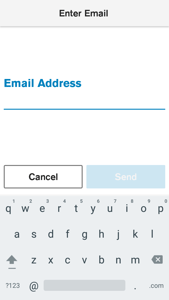
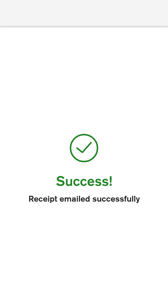
- If the customer chooses to receive their receipt by email they will be prompted to enter their email address.
- If the customer declines their receipt, the terminal will return to the payment screen.
Reprint receipts
You can reprint or email receipts for transactions processed in the past 90 days
- From the Payment screen, tap the hamburger menu

- Tap Transaction History
- Tap the required transaction
- Tap Receipt
- Tap Merchant Copy or Customer Copy
- You can then either reprint or email the receipt
TIP: Need help finding the right transaction? Learn about advanced transaction search options here.
Change receipt options
- Swipe down from the top of the screen
- Press the App Launcher button

- Tap 'Device Manager' app, then 'Configuration Options', then 'Merchant'
- Here you can customise the receipt options displayed to customers and your merchant receipt options
NOTE: Merchant configuration options are protected by the Manager Passcode
VX 690
Reprint Receipt
Print the most recent transaction’s receipt:
- Select Menu
- Scroll down and select Reprint Receipt
Suppress merchant receipts
With receipt suppression enabled, your terminal will continue to print a customer receipt, but the second 'merchant' receipt will not print.
If you would like to stop printing merchant receipts on your terminal, give our friendly customer services team a call. They are available from 8 AM to 5 PM, weekdays on 0800 EFTPOS (option 3).
You can also submit a support form here.
V240m & V210
Reprint receipts:
- Press # to enter menu
- Select Reprint Receipt
- Select Reprint Last Receipt OR Reprint Any Receipt
- If Any is selected, search based on:
- Invoice No.
- Card (last 4)
- Tran No.
- Amount
- Scroll through the list and select receipt to print
To manage receipts on your terminal:
- Press # to enter menu
- Select Utility
- Select Print Utility
- Select Receipt Option
- Select from:
- No Receipt
- One Receipt
- Two Receipts
- If selecting Two Receipts also decide on:
- Prompt for Merchant Receipt
- Timeout between receipts
