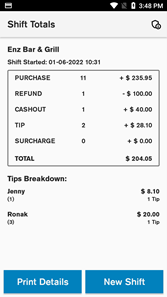Shift Totals
Track shift activity and tips with the Shift Totals app
The Shift Totals app helps you view a breakdown of all transactions during a shift, print reports for reconciliation, and (if tipping is enabled) attribute tips to individual staff members.
How to access the Shift Totals app
-
Swipe down from the top of the screen
-
Tap the App Launcher button

-
Swipe up to reveal all apps
-
Tap the Shift Totals app
Start a new shift
-
Open the Shift Totals app
-
Tap New Shift
-
Confirm by tapping Yes
The terminal will prompt you to print the current shift totals before starting the new one. Starting a new shift will close the current shift and reset totals.
View a past Shift Totals report
You can access shift reports from the last 14 days:
-
From the Payment screen, tap the menu icon
-
Tap Reports
-
Tap Shift Totals Report
-
Reports are sorted by Shift Start Date
-
Tap a report to view transaction totals and print it
Tipping and operators
If tipping is enabled on your terminal, you can associate tips with specific team members (operators). This allows you to see how many tips each team member received and the total dollar amount.
To link tips to operators the terminal will prompt to Select Operator between the Amount Entry and Add Tip? screens during transactions.
How to link tips to operators
-
Open the Shift Totals app
-
Tap the settings icon (top right of the main Shift Totals screen)
-
Enter your manager passcode
-
Toggle Link Tip to Operators to On
How to add an operator
-
On the Operators screen, tap the add operator icon (top right)
-
Enter the staff member's name
-
Assign a unique ID number
Once saved, operators will be selectable when processing a transaction with tipping enabled.