You can refund an EFTPOS transaction back to a debit or credit card
Navigation
NOTE: Before you can process refunds you will need to set up a refund facility with your merchant acquiring bank (the bank you have your merchant account with).
IMPORTANT: You will need to know your manager/merchant password to process a refund. To set up, confirm or make changes to your merchant password you need to be a listed director or owner on your Eftpos NZ account. If your terminal is connected to the Worldline Network you will need a refund card and PIN provided by Worldline NZ.
Android
NOTE: Learn how to process a Matched Refund back to the same card used for the original transaction here
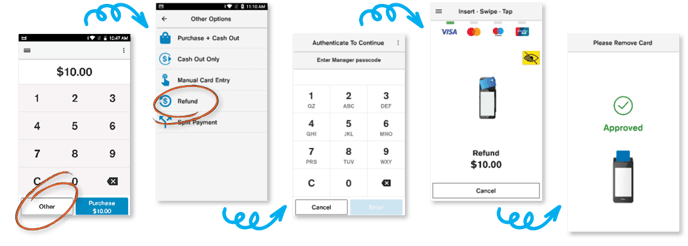
1. Enter the refund amount into the keypad on the Payment screen and tap Other
2. Tap Refund (if Refund is missing from this menu, you need to set up a refund facility with your bank)
3. Enter a passcode
4. Customer presents card or device and enters their PIN (if required)
5. Your terminal processes the refund and then displays Approved or Declined. The terminal may prompt for signature.
6. If a card is inserted, the terminal prompts to remove the card from the chip card slot
7. Merchant receipt prints
8. Customer selects preferred receipt option
NOTE: Learn about Manager and Cashier refund limits.
VX 690
Verifone network
- Select Menu
- Select Refund (if Refund is missing from this menu, you need to set up a refund facility with your bank)
- Type in the refund amount and press the green Enter key
- Type in your Merchant Password and press Enter
- Customer presents card, selects account, and enters their PIN
- The customer signs the receipt if prompted
- Check customer’s signature
- Select Yes to approve the signature or No to decline it
- A merchant receipt will print after the transaction is processed
- Terminal will offer option of also printing a customer receipt
Worldline network
- Select Menu
- Select Refund (if Refund is missing from this menu, you need to set up a refund facility with your bank)
- Type in the refund amount and press the green Enter key
- Swipe your merchant card and type in your Merchant Password and press Enter
- Customer presents card, selects account, and enters their PIN
- The customer signs the receipt if prompted
- Check customer’s signature
- Select Yes to approve the signature or No to decline it
- A merchant receipt will print after the transaction is processed
- Terminal will offer option of also printing a customer receipt
V240m & V210
- Press #, then scroll down and select REFUND from the menu (if Refund is missing from this menu, you need to set up a refund facility with your bank)
- Swipe Merchant Card, type in PIN number then press ENTER
- Type in refund amount and press ENTER
- Customer presents card to the terminal
- Customer selects their account and enters PIN
- Terminal will process the transaction, print receipt(s) and display result.
