Splitting Payments on Your Android EFTPOS Terminal
With Split Payments, you can divide a single purchase into equal parts or custom amounts depending on how your customers want to split the bill.
Your terminal can take care of splitting a purchase quickly and easily for you. With Split Payments, you can divide a single purchase into equal parts or custom amounts depending on how your customers want to split the bill.
Tips and/or a credit card surcharge can be added to each individual payment and the payments are grouped together under a single Invoice Number in your Transaction History for easy reporting.
How it works
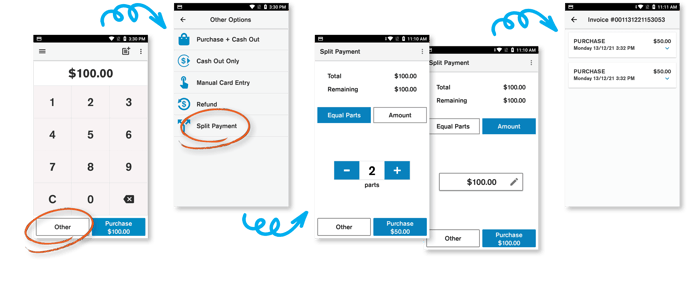
- Enter the purchase amount and then tap ‘Other’
- Tap 'Split Payment'
- You can either choose to split the payment into equal parts or specify an amount for each payment
- After each payment is processed your terminal will return to the Split Payment screen and display the total purchase amount and the balance remaining. You can choose to split the balance into equal parts or specify an amount
TIP: If a customer wants cash out with their split payment, tap the Other button in the split payments screen to process a purchase + cash transaction.
You can check in on the transactions you’ve already processed during the split payment by tapping the ‘More options’ ![]() icon in the top right-hand corner of the Split Payments screen.
icon in the top right-hand corner of the Split Payments screen.
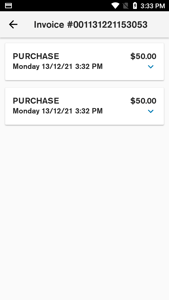
A Split Payment report shows once all Split Payment transactions have been processed. This provides a breakdown of all transactions that make up the Split Payment. The report can be printed or emailed. You can also view the report in your Transaction History by tapping the Printer icon while viewing Transaction Details for a Split Payment.
Split Payments have the Split Payment arrow icon next to them in your Transaction History so you can easily identify split payment transactions.
NOTE: To get Split Payments enabled on your Android terminal talk to our friendly customer service team on 0800 EFTPOS (0800 338 767, option 3).
