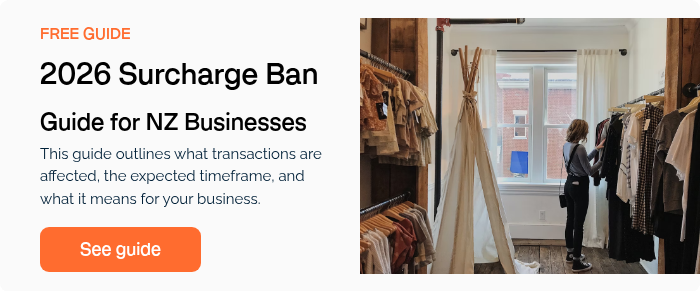How To Set Up And Use Surcharging On Your EFTPOS Terminal
Learn how to process a transaction with a surcharge, customise your surcharging settings, and report on surcharged transactions using Verifone Central.
Process a transaction with a surcharge
If surcharging is enabled on your terminal, the Present Card screen will display 'Surcharge may apply' for all Purchase transactions. To complete a surcharged transaction:
-
Enter the transaction amount
-
Tap Purchase
-
Customer presents their card or mobile wallet
-
Terminal displays the surcharge and prompts the customer to accept (unless disabled)
-
Customer enters PIN (if required)
-
Terminal processes the transaction and displays Approved or Declined
-
Merchant receipt prints
-
Customer selects their preferred receipt option
The surcharge prompt can be disabled for contactless transactions during setup
Customise your surcharging setup
Eftpos NZ can tailor your surcharging solution to suit your business needs. Options include:
- Rate by card type
Apply different surcharges for Visa, Mastercard, AMEX, etc. -
Surcharge thresholds
Apply surcharges only for transactions over or under a certain value -
Min/max surcharge values
Set minimum and maximum surcharge amounts -
MOTO Surcharge Override
Choose whether to apply a surcharge to Manual or MOTO transactions
Call 0800 338 767 (option 3) or contact us to request surcharging or customise your setup
Calculate a weighted surcharge rate
If you accept multiple card types with different MSFs, you may need to calculate a weighted average surcharge. This ensures you’re applying a fair and accurate rate.
Example:
| Card Type | Monthly Volume | MSF Rate | Total MSF |
|---|---|---|---|
| Visa | $10,000 | 1.5% | $150 |
| Mastercard | $15,000 | 1.8% | $270 |
| Total | $25,000 | $420 |
Weighted rate = $420 / $25,000 = 1.68%
This rate could be used as your standard surcharge for both card types, as long as it doesn't exceed either MSF.
The Commerce Commission requires your surcharge to reflect actual costs. You can build a report template in Verifone Central to monitor surcharge amounts and transaction breakdowns.