How to process a refund when the card is not present
Navigation
Before you can process MOTO/Manual transactions and refunds you will need to set these facilities up with your merchant acquiring bank (the bank you have your merchant account with).
IMPORTANT: You will need to know your manager/merchant password to process a refund. If you don't know your password, you can call our technical helpdesk on 0800 338 767. You will need to be a listed director or owner to set up or make changes to your merchant password.
If your terminal is connected to the Worldline Network you will need a refund card and PIN provided by Worldline NZ.
Android
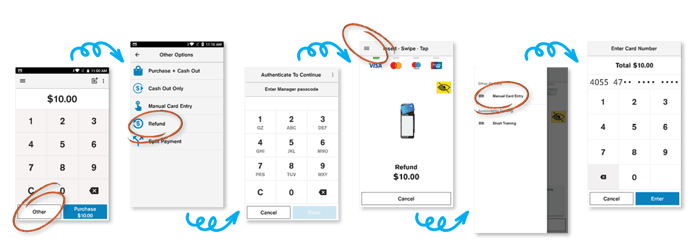
- Enter the refund amount into the keypad on the Payment screen and tap Other
- Tap Refund
- Enter a passcode
- Tap the hamburger menu
 on the present card screen and then tap 'Manual Card Entry'
on the present card screen and then tap 'Manual Card Entry' - Enter the customer's card number. Tap Enter and then tap Confirm
NOTE: For your customer’s security, your terminal won’t display the whole card number on the screen
- Enter the card expiration date in the format MM/YY
- Your terminal processes the refund and then displays Approved or Declined. The terminal may prompt for signature.
- Merchant receipt prints
- If your terminal has email receipts available, you can email the customer their receipt.
NOTE: Learn about Manager and Cashier refund limits.
VX 690, VX 680, VX 820 Duet & VX 520 Colour
Verifone network
- Select Menu
- Select Refund
- Type in the refund amount and press the green Enter key
- Type in your Merchant Password and press Enter
- Press # on the present card screen
- Type in the credit card number and press Enter
- Type in the expiry date (MMYY) and press Enter
- Telephone Order only: type in the CVV and press Enter. If no CVV value is present press Enter and then select the reason for no CVV: ‘No CVV on card’, ‘CVV not readable’, or ‘CVV bypassed’
- A merchant receipt will print after the transaction is processed
Worldline network
- Select Refund
- Swipe Merchant Card
- Enter Refund Pin
- Enter Refund Amount
- On "present card Screen start typing in the credit card number and the screen will change to a manual entry field
- Type in the expiry date (MMYY) and press Enter
- Type in the CVV and press Enter. If no CVV value is present press Enter and then select the reason for no CVV: ‘No CVV on card’, ‘CVV not readable’, or ‘CVV bypassed’
- A merchant receipt will print after the transaction is processed
V240m & V210
- Press #, then scroll down and select REFUND from the menu
- Swipe Merchant Card, type in PIN number then press ENTER
- Type in refund amount and press ENTER
- On present card screen start typing in the credit card number and the screen will change to a manual entry field
- Type in the expiry date (MMYY) and press ENTER
- Type in the CVV and press Enter. If no CVV value is present press ENT and then select the reason for no CVV: ‘No CVV on card’, ‘CVV not readable’, or ‘CVV bypassed’
- A merchant receipt will print after the transaction is processed
