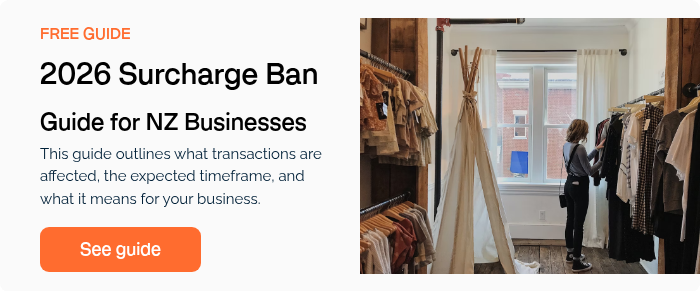How to Create a Surcharge Report in Verifone Central
You can build a report template in Verifone Central to monitor surcharge amounts
Before you start: You’ll need a free Verifone Central account, learn more here.
Create the template
- Log in to Verifone Central

- Go to Commerce > Transactions
-
Set a time range for your report (the time range doesn’t affect the template but must be selected to access export options)

- Click Export CSV
- Click Manage Templates > Create Template
-
Name the template (e.g. Surcharge Report)
-
Select your Organisation
-
Tick the following fields under Report Content:
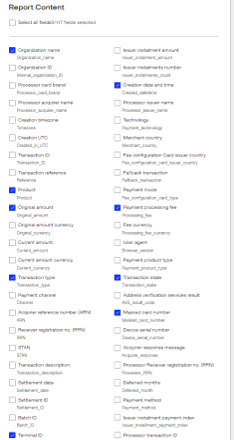
- Organisation Name
- Creation Date and Time (Transaction date/time)
- Product Card type (e.g. Visa)
- Original amount Transaction amount
- Surcharge amount (surcharge fee applied to the transaction)
- Transaction Type
- Transaction State Outcome (e.g. Authorised, Failed)
- Masked Card Number (truncated card number
- Merchant ID
- Terminal ID
- Click Save Template
Export your report
- Return to Commerce > Transactions
-
Set your date range and filters

-
Click Export CSV
- From the Report Template dropdown, select your saved template
- Click Export - your report will download automatically
For more guidance on Verifone Central Reporting see Verifone Cloud![]()