Guide to Custom Launcher
Custom Launcher is an app for POS Integrated Android terminals which allows you to access certain apps or features or switch to standalone mode from the terminal's locked screen.
If your Android terminal is integrated with your POS system it will enter "Locked Mode" and display the Verifone screensaver. To access certain apps and features on the terminal, or switch the terminal to standalone mode, you can use the Custom Launcher app.
To access Custom Launcher:
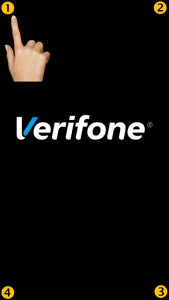
Tap the four corners of the screen starting in the top left and moving in a clockwise direction.
NOTE: If the terminal has Multi Merchant enabled, you will be prompted to select a merchant.
By default, Custom Launcher is passcode protected. You will be prompted to select an 'Employee Role' and provide a passcode:
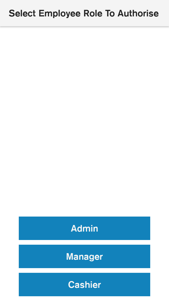
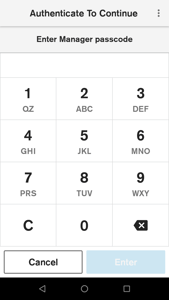
- Manager: accesses merchant functions
- Admin: accesses support features in addition to merchant features
- Cashier: no access
You can set your terminal to be 'Semi Locked' so that it bypasses the prompt for an Employee Role or Passcode. If the terminal is Semi Locked you can access Custom Launcher by tapping the 4 corners of the screen or swiping up on the screen to access merchant functions.
NOTE: To change your Integrated terminal to Semi Locked, give our Technical Helpdesk a call on 0800 EFTPOS (0800 338 767, option 2)

Tap Login to switch users or Home to go back to the Lock Screen.
You can also use the Android Home button to return to the Screensaver/home screen and the Android Back button to return to the Apps Available screen.
NOTE: Using the Android Back button to return to the Apps Available screen won't work if you're using VPOS or Android Launcher.
Apps available
- Connect Express (VPOS) - select this to process transactions in standalone mode
- Settlement Enquiry
- Settlement Cutover
- Logon
- Reprint Receipt (Last Transaction Info)
- Shift Totals
- APM Totals
- Heartbeat
- SAF Diagnostics
- Change Passcode
- Reboot
- Donate app
- Android Network
